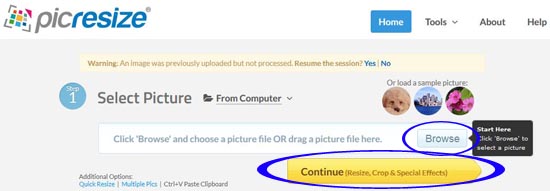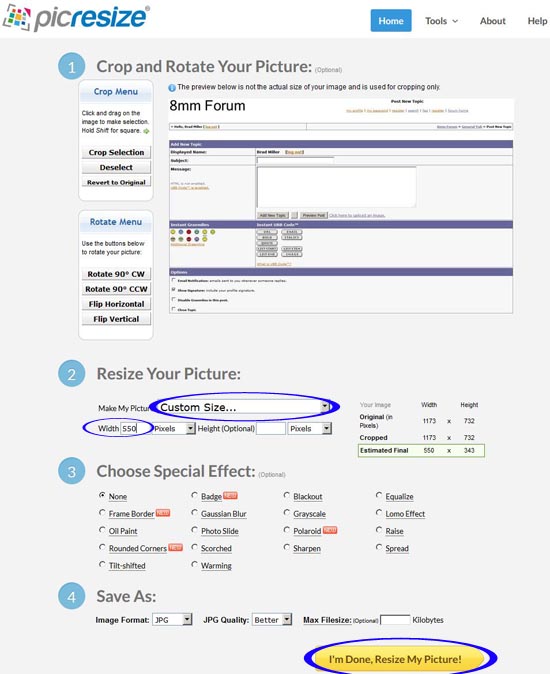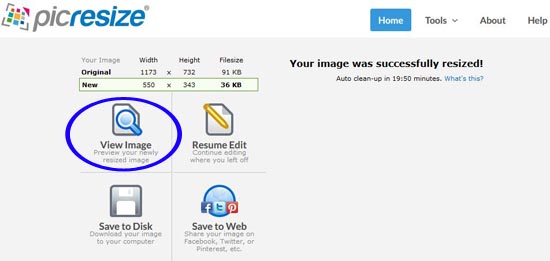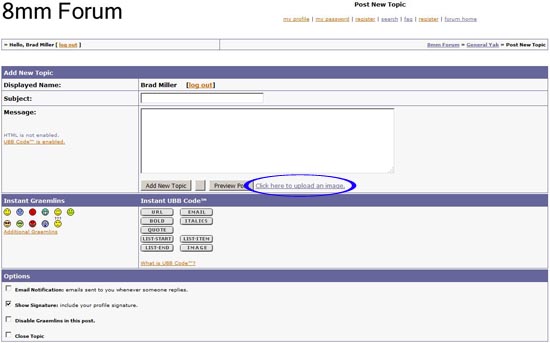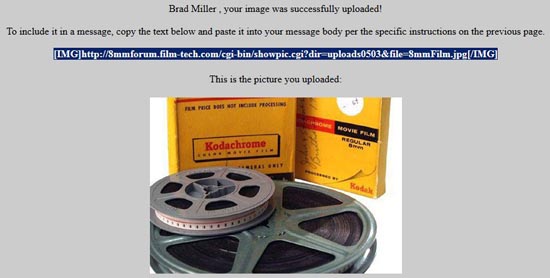This is topic HOW TO - Posting images to the forum in forum 8mm Forum at 8mm Forum.
To visit this topic, use this URL:
https://8mmforum.film-tech.com/cgi-bin/ubb/ultimatebb.cgi?ubb=get_topic;f=1;t=010696
Posted by Brad Miller (Member # 2) on May 11, 2016, 11:42 AM:
RESIZE YOUR IMAGE TO NO WIDER THAN 550 PIXELS
STEP 1 - Open a separate browser window or tab and go to www.picresize.com
STEP 2 - Click "browse" and select the image you want to resize for the forum. Then click "continue".
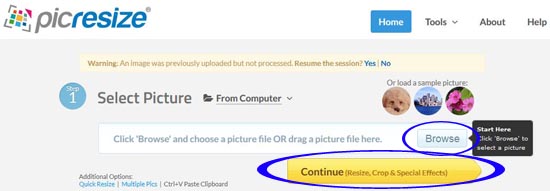
STEP 3 - You may crop, rotate and flip if you need, but normally all you need to do on this next page is select "custom size" from the drop down menu and type in "550" beside "width pixels". Then click "I'm done, resize my picture!"
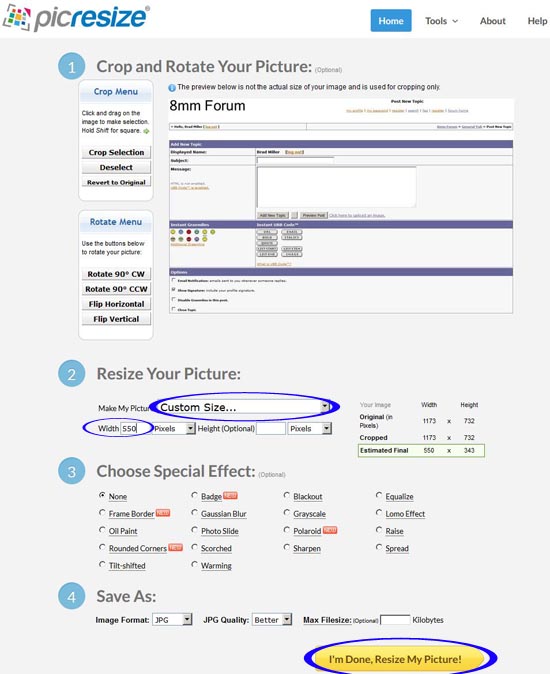
STEP 4 - Finally click on "view image". Your resized image will open in a new window. Right click on the image and select "save picture as" to save the new resized version to your computer.
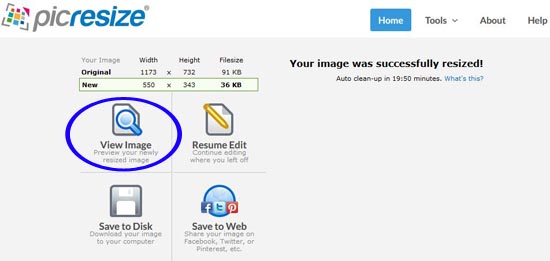
.
.
.
.
.
.
.
.
.
.
UPLOAD YOUR PICTURE TO THE FORUM
STEP 1 - Click on "add new topic" or "reply to topic" as you normally would to participate.
STEP 2 - Click on "click here to upload an image".
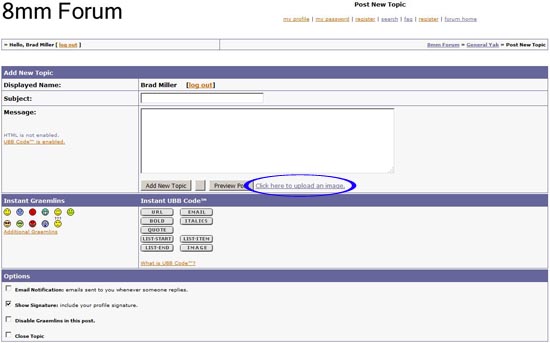
STEP 3 - Enter your login credentials and "browse" for the image on your computer, then press "submit".
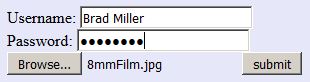
STEP 4 - Highlight the link provided, right click and select "copy" or "copy text" or "copy link".
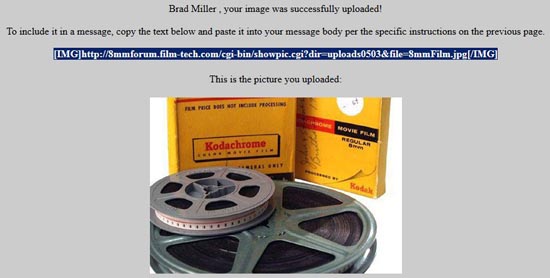
STEP 5 - Right click within the text of your post and select "paste".
STEP 6 - Post your new topic or reply (or an edit) and your picture will now appear within the post.
STEP 5 - Right click within the text of your
Posted by Terry Sills (Member # 3309) on May 27, 2016, 04:05 PM:
Brad
That works on a computer but not on an iPad. I followed your instructions but when I copied and pasted the resized picture onto the topic it came up as a link which did not reload as a picture. As all my photos are on the iPad I obviously would like to use them to upload onto a log/post. How do I do it?
Terry
Posted by Janice Glesser (Member # 2758) on May 27, 2016, 09:19 PM:
Terry...I don't see why there would be any difference using your iPad. If the photo uploads properly you should get the confirmation page and see the image displayed as Brad has shown in step 4. Make sure you copy the entire line of code which includes the image [IMG][/IMG] tags on both sides of the link. Without the correct tags the code will just appear as a link. Paste the entire code into your post. Then select Preview to see the image as it will appear. Then "Add Reply."
Posted by Terry Sills (Member # 3309) on May 28, 2016, 11:42 AM:
Janice
Thanks for your input but iPads have a different operating system which doesn't seem to be compatible with the upload instructions given. One instance is that I don't have the facility to 'right click'. I would like to hear from anyone that has done it using an iPad 'cos I just can't get the hang of it. I have to get round the problem by listing on eBay and then posting a link.
Still waiting to hear from Brad on this subject.
Posted by Janice Glesser (Member # 2758) on May 28, 2016, 01:33 PM:
Terry ... The "right-click" is only used on the PC to initiate the copy & paste of the code. Just substitute the regular "copy & paste" feature used on your iPad.
http://www.ehow.com/how_5948054_copy-paste-ipad.html
Posted by Terry Sills (Member # 3309) on May 29, 2016, 02:13 AM:
Yes thanks Janice. I know how to copy and paste but for some reason I'm not able to get the system to work. Do you have an iPad?
Posted by Janice Glesser (Member # 2758) on May 29, 2016, 05:23 PM:
Terry...I don't have an iPad right now, but I have used one. It operates very much like my Samsung Smartphone and although I don't usually post photos from my phone...I did a test and was able to upload and post the picture below that had already been resized.
It might be easier to troubleshoot your problem if you can identify at what specific point in the process it's not working for you. Resizing? Uploading? Cut & Pasting Code?... AND provide any error messages or irregularities that you encounter.
I always transfer my photos to Google Drive or Dropbox so I can access them from my PC. It's obviously much easier to do this on a PC...but it should be doable on a tablet as well.

[ May 30, 2016, 12:17 PM: Message edited by: Janice Glesser ]
Posted by Jim Terry (Member # 5492) on July 25, 2016, 06:22 PM:
Thanks for the help....even a college grad can follow instructions that Brad posted! What a process!
Posted by Terrance Kott (Member # 5777) on February 03, 2017, 09:59 PM:
Thank you for the simple instructions. It worked just fine for me.
Posted by Leonard Goss (Member # 3172) on March 13, 2019, 02:18 PM:
Worked fine for me too, many thanks.
Visit www.film-tech.com for free equipment manual downloads. Copyright 2003-2019 Film-Tech Cinema Systems LLC

UBB.classicTM
6.3.1.2