This is topic Uploading Screenshots in forum General Yak at 8mm Forum.
To visit this topic, use this URL:
https://8mmforum.film-tech.com/cgi-bin/ubb/ultimatebb.cgi?ubb=get_topic;f=8;t=002818
Posted by Michael O'Regan (Member # 938) on October 19, 2013, 02:51 PM:
Could anybody give me a quick rundown on how to upload screenshots to a post, or a link to another thread which does so?
Thanks in advance.
Posted by Vidar Olavesen (Member # 3354) on October 19, 2013, 02:56 PM:
Two things is important ... In Paint, resize the picture to 550 pixels wide (Change size? My version is norwegian and says Endre Størrelse, which directly translated means change size)
And it needs to be under 200kb (which is most probably is at that size)
Then it should be straight forward
Posted by Jean-Marc Toussaint (Member # 270) on October 19, 2013, 04:48 PM:
To back what Vidar said, follow the instructions when you click on the "upload" button in the menu bar on the left.
Posted by Michael O'Regan (Member # 938) on October 19, 2013, 05:58 PM:
Great. Thanks, both.
![[Smile]](smile.gif)
Posted by Osi Osgood (Member # 424) on October 20, 2013, 08:41 AM:
Micheal, your not th3e only one who is confused by uploading photo's on here! I always have to ask Doug to help, as I don't know how to resize images to fit the small peremeters that are required for this forum.
I hope you have better luck. ![[Smile]](smile.gif)
Posted by Douglas Meltzer (Member # 28) on October 20, 2013, 09:39 AM:
Michael,
When you click on the "Post Reply" button, you're taken to the page where you type your reply in the message box. Underneath that box, on the left side is a link that reads "Click here to upload an image." If you click on that, you're taken to the Image Upload page. Scroll down and you'll see a place to enter your user name and password. After doing that, click on the "Browse" button, which lets you choose the photo you want to upload.
Remember, the photo can't be any larger than 550 pixels wide and must be less than 200K file size. After you've chosen the photo, click the "Submit" button. If everything works properly, you'll see the "Success! Your Photo has been uploaded!" page. Copy the link for your photo and paste it into your response.
The photo should show up in your post!
Doug
Posted by Maurice Leakey (Member # 916) on October 20, 2013, 10:03 AM:
quote:
.....copy the link for your photo and paste it into your response.....
That's the bit I don't understand. Perhaps Doug could further explain.
Posted by Robert Crewdson (Member # 3790) on October 20, 2013, 10:14 AM:
Cut and paste Maurice
Posted by Douglas Meltzer (Member # 28) on October 20, 2013, 10:26 AM:
Maurice,
Once you've chosen your picture and clicked on the submit button, you're taken to the "success!" page:
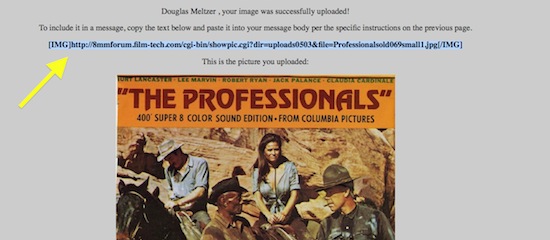
Drag your mouse over the link and copy it, then paste it into the text box that you are writing your reply in, like this:
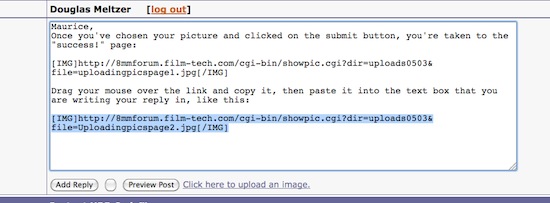
Then just click on "Add Reply" as you normally do.
Doug
Posted by Maurice Leakey (Member # 916) on October 20, 2013, 11:52 AM:
Thank you, Doug, for the splendid detailed instructions. Now I understand.
Computers and I don't really get on together, but slowly I am learning all the time.
Posted by Michael O'Regan (Member # 938) on October 20, 2013, 01:08 PM:
Thanks, Doug ![[Smile]](smile.gif)
Visit www.film-tech.com for free equipment manual downloads. Copyright 2003-2019 Film-Tech Cinema Systems LLC

UBB.classicTM
6.3.1.2
![[Smile]](smile.gif)
![[Smile]](smile.gif)
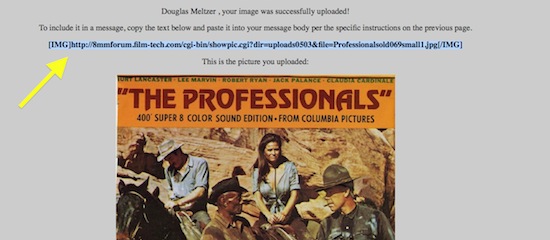
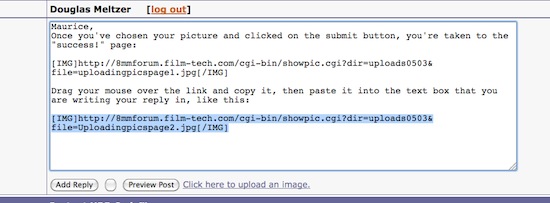
![[Smile]](smile.gif)